1 - Voicemail
Hit your phone's Menu button while on your home screen, choose Settings, tap the “Wireless & networks” category, scroll down to find “Mobile networks,” then check to see if “Data roaming” is disabled. It's generally the Android default, but some have reported otherwise, and others have noted it switching on at other points. When you're close to the Canadian border, or on an international trip, you'd really, really regret having it on if it wasn't intentional. But if corporate's paying your bill, and it's important that you're always available, you could click it back on and pay whatever rates the international data cartel is charging that day.
2 - Add Frequent Contacts to Your Home Screen
Press your finger and hold it on an empty spot on one of your home screens. Choose Shortcuts from the pop-up menu, select “Contact,” then scroll and find your VIP person. Place that contact icon in a prime spot, and now you can call, text, email, view their Facebook profile, or even get directions to their place from anywhere. You could also pick “Direct dial” or “Direct message” from the Shortcuts list if yours is a one-medium relationship.
3 - Set Up Your Email
Open the Email app from inside your App Tray (the middle center button on the home screen), then give it your work email details, or ask the IT types for the details. You don't have to become attached at the umbilical cord to work messages though—you can disable new message checking and notifications in the settings (detailed in the Gmail/Email chapter). You'll be glad to have access, though, because most work email servers don't offer a web version that's friendly to mobile browsers.
4 - Setting Connection is on or off
Hit your phone's Menu button while on your home screen, choose Settings, tap the “Wireless & networks” category, scroll down to find “Mobile networks,” then check to see if “Data roaming” is disabled. It's generally the Android default, but some have reported otherwise, and others have noted it switching on at other points. When you're close to the Canadian border, or on an international trip, you'd really, really regret having it on if it wasn't intentional. But if corporate's paying your bill, and it's important that you're always available, you could click it back on and pay whatever rates the international data cartel is charging that day.
5 - Create a Link for Directions Back Home
Press and hold on an empty spot on your home screen. Choose Shortcuts, then pick “Directions & Navigation,” then enter your home address in the “Destination field.” Keep “Turn-by-turn navigation” checked if you want the talking directions to come up, or un-check it for the standard Google Maps text, and name the shortcut “Home” at the bottom. Now when you're at a loss as to how you got where you are, at least you can get home and explain how you got so lost.
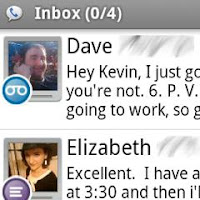
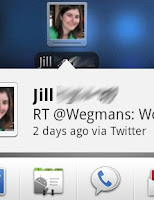



No comments:
Post a Comment